It is no secret that the majority of affiliate newbies fail in their quest for success (nearly 95%). So, what's causing these failures? Most failure comes from lack of knowledge, unfamiliarity with the tools, and mindset. Today we’ll go over one of the tools you’ll need to familiarize yourself with–UberNet.
In this step-by-step tutorial we will teach you how to use UberNet so that your chance at failure becomes less likely and your chances of achieving more successful results increases drastically!
Let’s get started.
UberNet unites leading direct-to-consumer health & nutrition brands with affiliate marketers across the globe. We aim to help you start getting real results from your affiliate marketing.
While everything you need to get started with UberNet is located within your dashboard, using this tool effectively can seem daunting if this is something new to you so let's go over the basics to get a better understanding.
Feel free to log into your UberNet dashboard and follow along. Your link to login is:
https://associates.ubernet.com/affiliates/login.php#login
Once you’ve logged in, you’ll first see your “Home” dashboard with 5 sections on the left and widgets on the right.
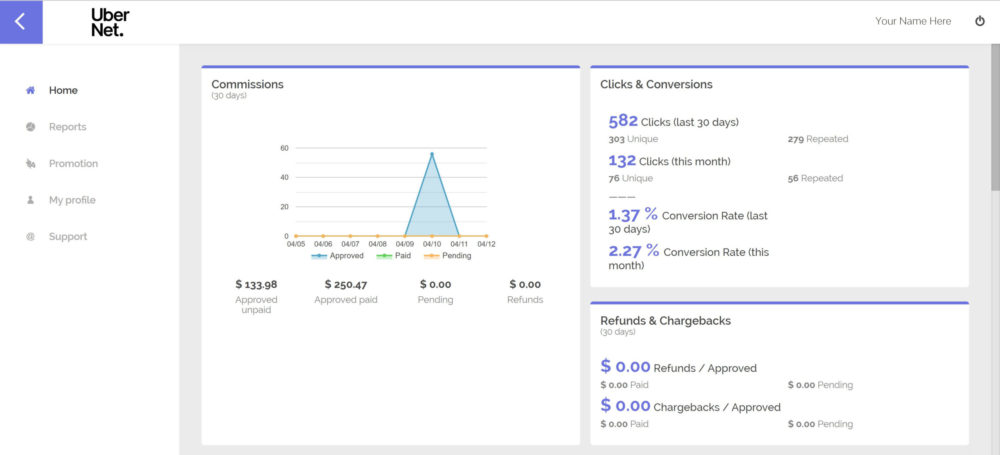
After the page loads, if you scroll down to just below your commissions data, you'll see a section labeled “Welcome to UberNet.” Here you will see information about DirectLinks as well as your unique affiliate link.
Depending on the brand you are promoting, your unique affiliate link will appear underneath.
The links are structured as follows:
https://www.brand.com/?a_aid=#############&a_bid=########
Note: The “aid=” section is the only section required for tracking your affiliate commissions
The only part about this link that will change is the “bid=” reference, which allows you to accurately track your affiliate sales among all brands. Fortunately, the only time you will need to use this affiliate link is if you are promoting our brand partners to your social media audience, via platforms like YouTube, or within your email marketing.
One of the best features of using the UberNet platform is that you are able to assign your domain to UberNet so that any traffic that comes from it will result in referral tracking for 365 days. You don't have to append your unique affiliate link to ANY of your website's links as long as you have properly added your DirectLink to the platform. You can learn more about DirectLinks here.
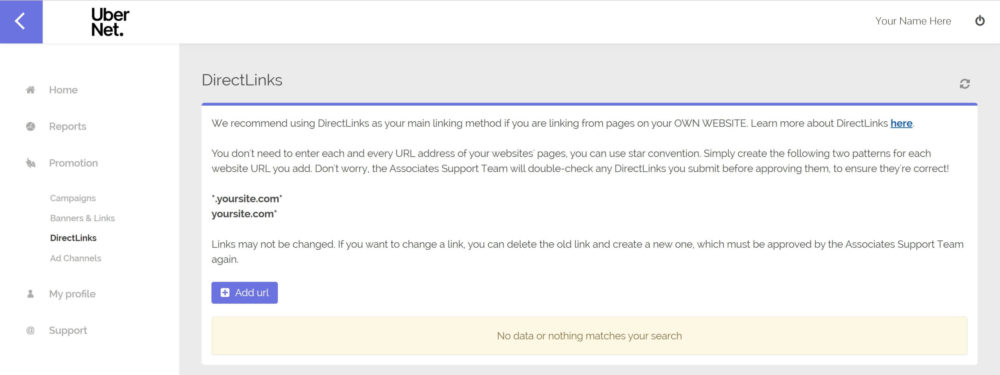
All DirectLinks are inspected by UberNet's affiliate management team so you can rest assured it will be setup properly.
Banners act as visual ads that you can display throughout your content to help break apart text or show as a product example. Banners are also a fantastic way to add in your affiliate offers into a rotating advertisement on your website, or within an app you operate, or email campaign. While banners are a great addition to text links, they are not always the best way to promote a product on a website.
Use banners in conjunction with text links to get more clicks as most people will not click on an image without a direct call-to-action to do so. Additionally, using too many banners can make your content appear spammy or load slowly. Think about the best use-cases for banners for your situation, but use them sparingly.
With that said, let’s look at how to find banners to promote.
To embed a banner into your content, click on the “Promotions” link on the left sidebar. You'll then see a subsections labeled “Banners & Links.”
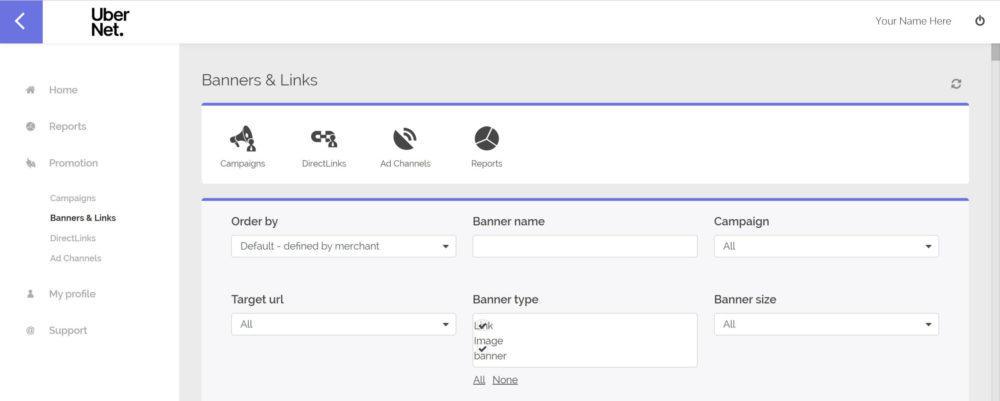
Once this pages opens, you'll notice a few icons appear on the top right for “Campaigns,” “DirectLinks,” “Ad Channels,” and “Reports.”
Underneath these icons, you can sort and filter the available banners based on the options provided, or scroll below this filter to see all banners. By default, all banners from all campaigns will appear.
Once you've found an image you'd like to use, there are several ways to embed it into your website.
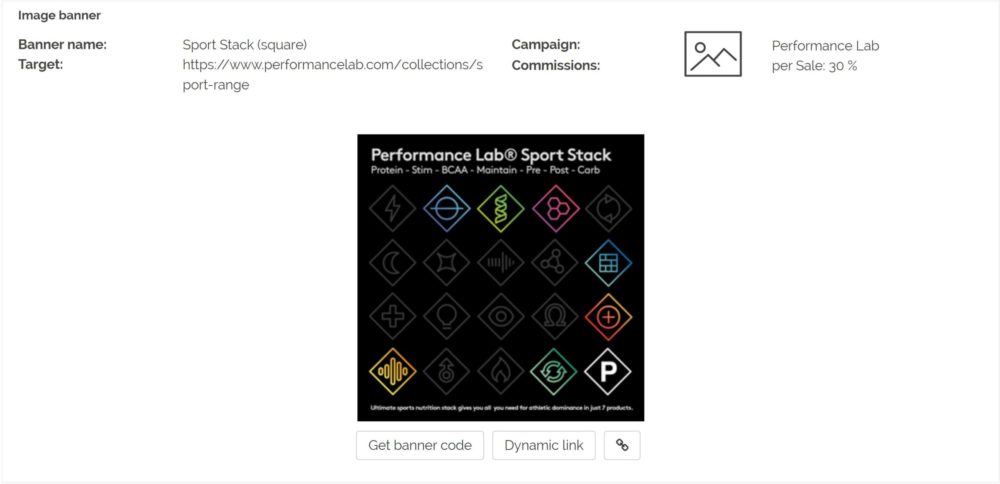
You can also right-click on the image to save the image to your computer to use in social media posts or as an upload on your website to use in a different manner.
Now that you understand where you can find text links and banners, suppose you want to create a custom link to a page on performancelab.com that isn’t a specific product without using a banner. Some affiliates might do this when talking about a collection or category of products, versus a single product. Other affiliates play the long game and refer traffic to one of our partner brands' informative content posts. Given you would like to do the same you can use the filters on the Banners & Links page to filter out ONLY the links available for each brand.
You will notice these have a QR code image attached to them.
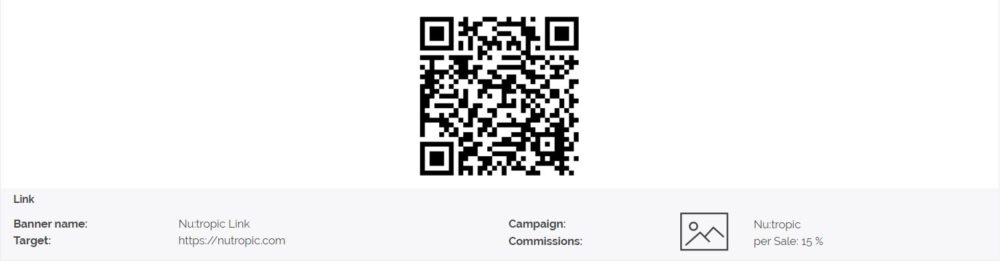
Here, you can either use the same methods you used for embedding a banner or use the pre-generated QR code in your marketing.
We've seen some successful affiliates embed their QR code within social media posts, videos, on business cards, and on other printed media. QR codes are a fantastic way to refer business in person when all you have to work with is a mobile device.
In this guide we covered how to use the basic functions of UberNet to ensure you have the most success promoting our brand partners to your audience. There are many other tools within UberNet that you might be interested in learning more about as a further expansion of your knowledge. We encourage you to learn as much as you can about the tools you use as an affiliate marketer, so that you are one of the successful cases.
With that in mind, please reach out to your affiliate manager if you have any questions or need any custom banners or assistance with using UberNet’s platform. We are here to ensure you have the best shot at success, so please reach out at [email protected] for further assistance and collaboration.